Frequently Asked Questions
Everything you need to know about VIDA’s digital identity solutions and digital signatures.
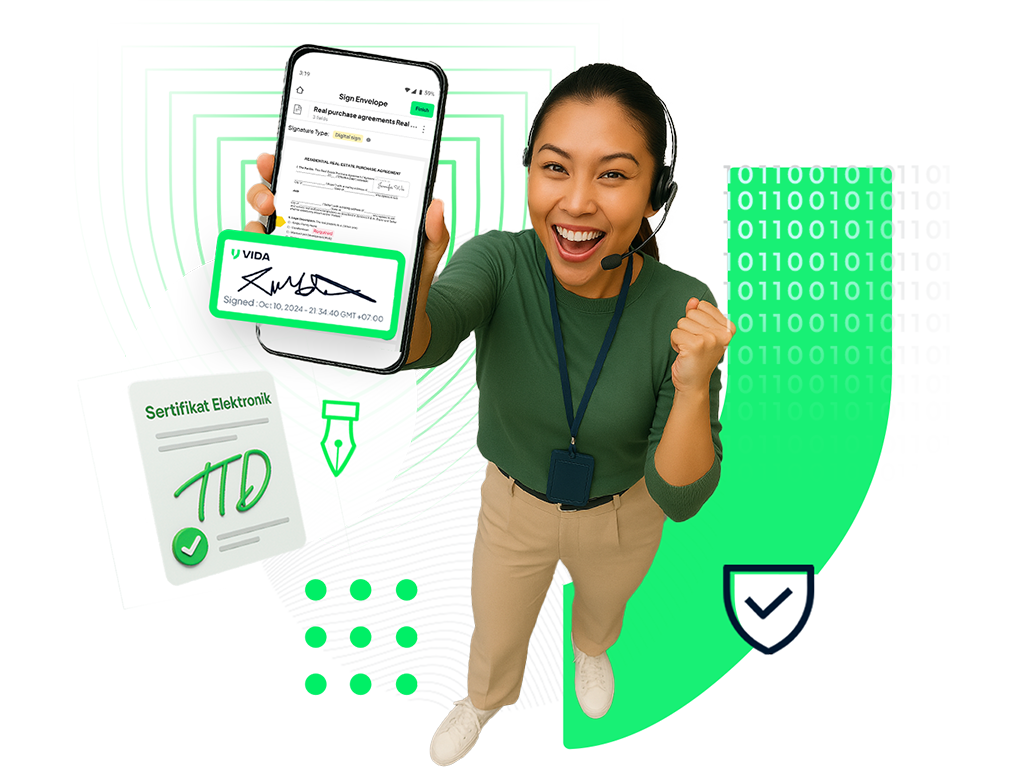
About VIDA & Digital Certificates
What is VIDA?
VIDA is a licensed and certified Certificate Authority (CA) under the Ministry of Communication and Digital Affairs (Komdigi) that issues legally binding digital certificates and digital signatures to individuals and organizations whose identities have been validated through authoritative sources like Indonesia’s National Identity Database.
What is a Certificate Authority (CA)?
A Certificate Authority (CA) is a trusted organization under Komdigi authorized to issue Digital Certificates that can verify the identity of individuals, websites, devices, and more.
Does VIDA have legal authority?
Yes. The legal foundation for digital signatures in Indonesia is set by Law No. 11/2008 and strengthened by Government Regulation (PP) No. 71/2019. Digital signatures issued by CAs like VIDA are legally enforceable across Indonesia.
What are VIDA’s current applications?
VIDA offers comprehensive digital document solutions, including e-Stamps, Certified Digital Signatures, e-Signatures, document scanners, templates, reminder notifications, and audit logs. VIDA also provides biometric verification and authentication to secure user identities.
What is a digital certificate?
A digital certificate securely links verified personal data to a user. It also generates encrypted digital information. The Public Key Infrastructure (PKI) ensures that data sharing and communication are secure and trustworthy online.
How do I obtain a digital certificate?
You can get it via the VIDA app or integrated platforms that use VIDA’s services. The process involves identity verification, often through biometric facial recognition matched against authoritative databases like Dukcapil (Indonesia’s Civil Registry).
How do I register on the VIDA Signing Platform?
How do I register on the VIDA Signing Platform?
2. Create an account using your verified email or through Single Sign-On (Google).
3. (Optional) Verify your identity through biometric checks and official ID documents (e.g., e-KTP).
DIGITAL SIGNATURES
Are VIDA’s digital signatures secure?
Yes. VIDA is ISO 27001 and WebTrust certified, ensuring adherence to international security standards. Digital signatures use biometric authentication to prevent unauthorized certificate use.
What is the difference between a digital sign and an e-sign?
1. Digital Sign: Certified, includes an official Digital Certificate, is more secure, and is legally recognized by Komdigi. Uses signer’s own legal certificate.
Do I need to pay for a digital signature?
1. e-Sign is free and unlimited.Certified Digital Signatures are paid services
New non-enterprise users receive 10 free credits upon sign-up
For an enterprise, the pricing scheme can be per document or per user
How to purchase Digital Signature credits?
Go to “Settings” → “Billing Management” → Signer Limit section and click “+ Top Up.”
E-METERAI
Is VIDA's e-Meterai legally valid like a physical stamp?
Yes. Both are legally valid. The difference is in form and accessibility. VIDA offers e-Meterai through its platform; physical stamps are available at post offices or minimarkets.
How to check e-Meterai balance and top up?
Navigate to “Settings” → e-Meterai section → “Billing Management” → click “+ Top Up.”
How to apply an e-Meterai on a document?
How to verify the authenticity of an e-Meterai?
Visit Komdigi or Peruri’s official site: https://verification.peruri.co.id
Upload the stamped document. The system will verify the e-Meterai.
DOCUMENT MANAGEMENT & SIGNING
How to schedule a document for future sending?
From the create document page, click the Send dropdown → choose “Send with More Options” -> click the Send dropdown → select “Schedule for Later”.Can I decline a document?
Yes, you can decline to sign a document.
- - From email
- Open the to-be-signed document, click “More” from the top left corner, and select “Decline.”
- - From the VIDA Sign dashboard
- Locate the document under the Pending - Waiting for me tab, click the 3-dot action button of it, and select “Decline.”
Can I cancel a document already sent?
Yes, you can recall an already sent document, but only when you are the initiator of the document and the document is not complete yet.
- - From email
- Open the to-be-signed document, click “More” from the top left corner, click “More Options,” and select “Decline.”
- - From the VIDA Sign dashboard
- Locate the document under the Pending - Waiting for me tab, click the 3-dot action button of it, and select “Recall.”
Can I set deadlines for signing?
Yes, you can set an expiration date for the document to be signed. By default, each document will expire 90 days after sending. To customize it, from the create document page, click the Send dropdown → choose “Send with More Options,” and you will see the Expiration setting. Can a signed document be edited?
No. Signed documents are legally bound and cannot be changed.
How to add a company stamp to a document?
Upload the document. → From the Fillable Fields section, drag and drop the stamp to the desired position. You will be asked to upload the stamp for the first time in use.Can document recipients sign without installing an app?
Yes. They’ll receive a notification via email with a “Sign Now” link to access the web-based signing flow without downloading anything.
REPORTING & BILLING MANAGEMENT
What is the function of the “Report” feature?
It displays document usage, analysis, and user activities.
What is billing management?
It manages business subscriptions, e-Meterai digital signature balances, and the history of subscriptions and transactions.
How to download full activity logs?
From the Report page (personal report or team report), pick a timespan from the top right corner, then click Export to Excel.How to track personal/team activity?
From the Report page—Activity Log section, you can view online or download a copy via Export to Excel.Can I add comments to a document before sending it?
Yes, you can add an Annotation field from the Fillable Fields section and drag and drop the Annotation to the desired position. You can put comments, and they’re visible to all recipients of the document.
Or if you wish to leave a message to the recipients without adding to the document, from the create document page, click the Send dropdown → choose “Send with More Options,” add your message to the opened compose window,
BUSINESS ACCOUNTS
How do I upgrade from a personal to a business account?
On your dashboard, select the upgrade option → enter company details (name, phone, address, SIUP, NPWP) → click “Continue.”What features are exclusive to business accounts?
- - Document Templates
- - Reminders
- - Department and Team Management
- - Stamp field
- - Bulk Sign
How to create a team/department?
- Upgrade to a business account, then go to “Settings” and select “Team.” You will be able to add departments and members.
MOST ASKED QUESTIONS (Highlights)
- - All signed documents are legally binding if using certified digital signatures.
- You cannot change your registered email due to its linkage with a verified identity.
- Two-factor authentication (2FA) is available and recommended.
- You can send multiple documents at once and track them via the dashboard.
- Document status and actions (viewed, signed, declined) can be tracked using the Audit Log.
Let me know if you’d like this translated FAQ exported into a formatted document (PDF/Word) or adapted for website or mobile app use.